¶ Branch - Collections Automation: Treasury (CAT)
¶ Table of Contents
- What is CAT - Collections Automation: Treasury?
- How to Log In?
- How to submit a single collection?
- How to submit multiple collection?
- Collections
- Contact and Support
¶ What is CAT - Collections Automation: Treasury?
Collections Automation: Treasury (CAT) is a robust and user-friendly web application designed to streamline and automate the collection management processes for Treasury Department. CAT simplifies the often complex tasks associated with encoding and managing client collections, billing files, and user accounts, providing administrators and branch users with an efficient and secure platform.
¶ How to Log In?
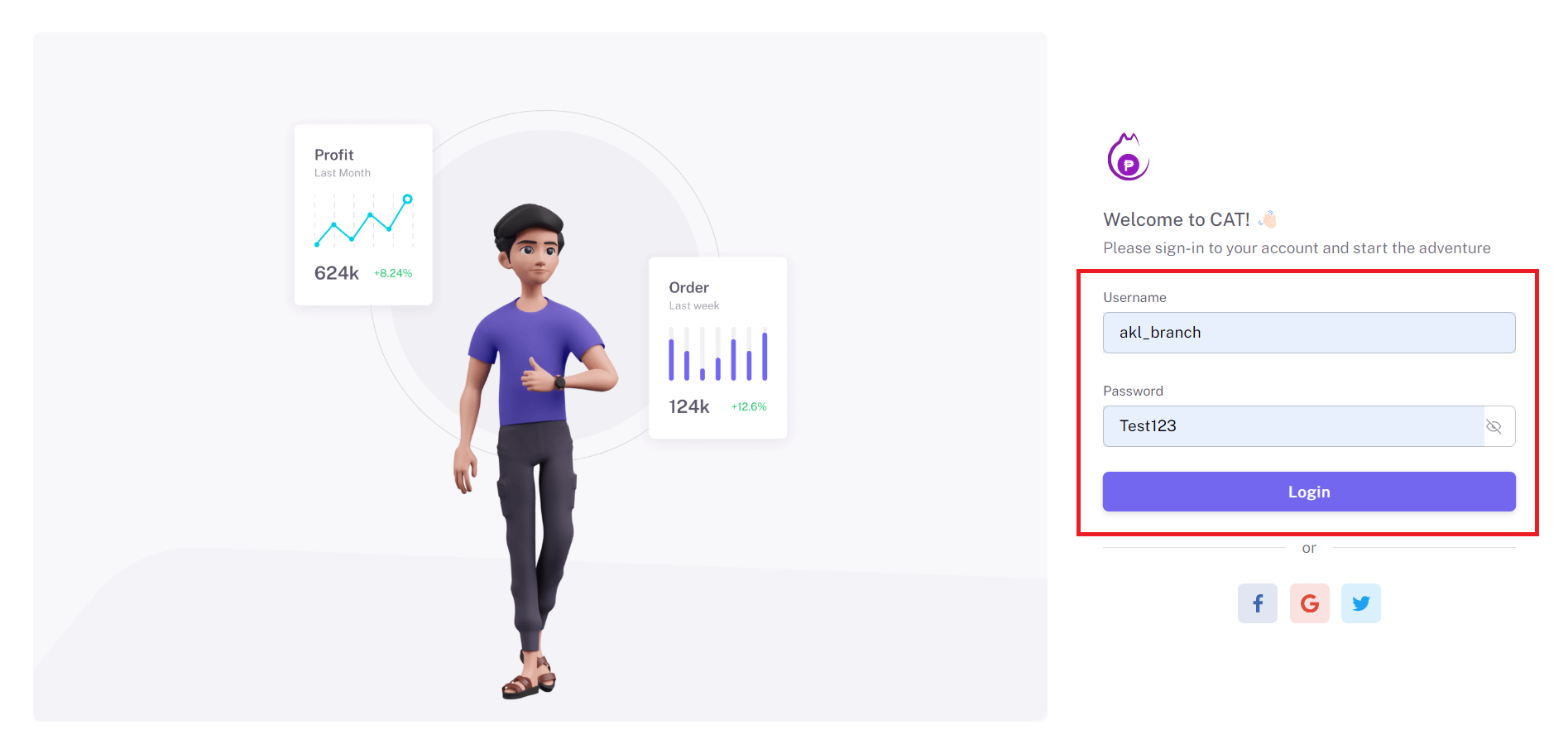
To access CAT as a branch user, follow these steps:
- Go to the CAT login page.
- Enter the username and password.
- Username: branchcode_branch, Example: akl_branch
- If you're account is new, the default password is Test123
- Click the Log In button to access the branch account.
¶ How to submit a single collection?
¶ 1. Go to "Clients" tab
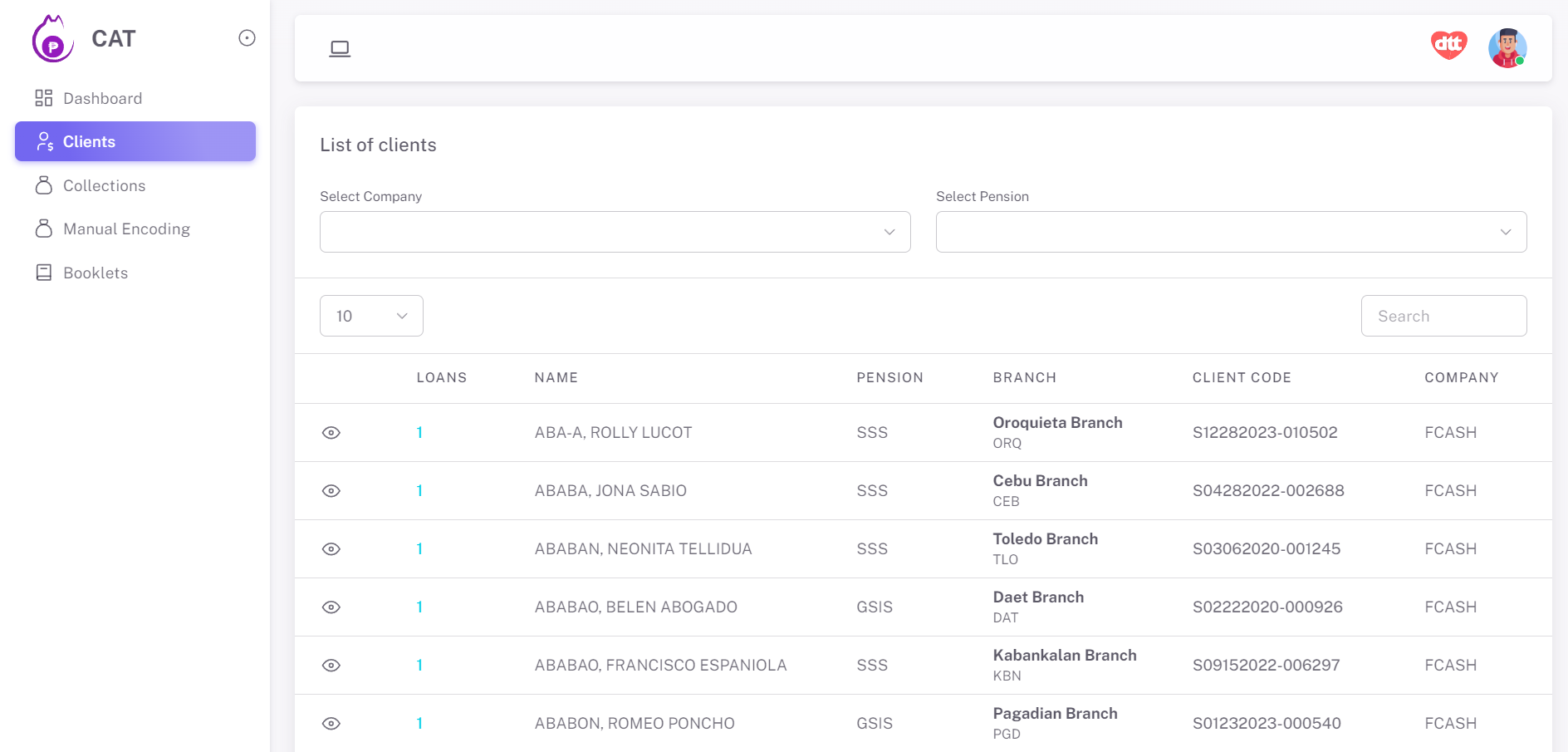
¶ 2. Search the name of client and click the "View" icon
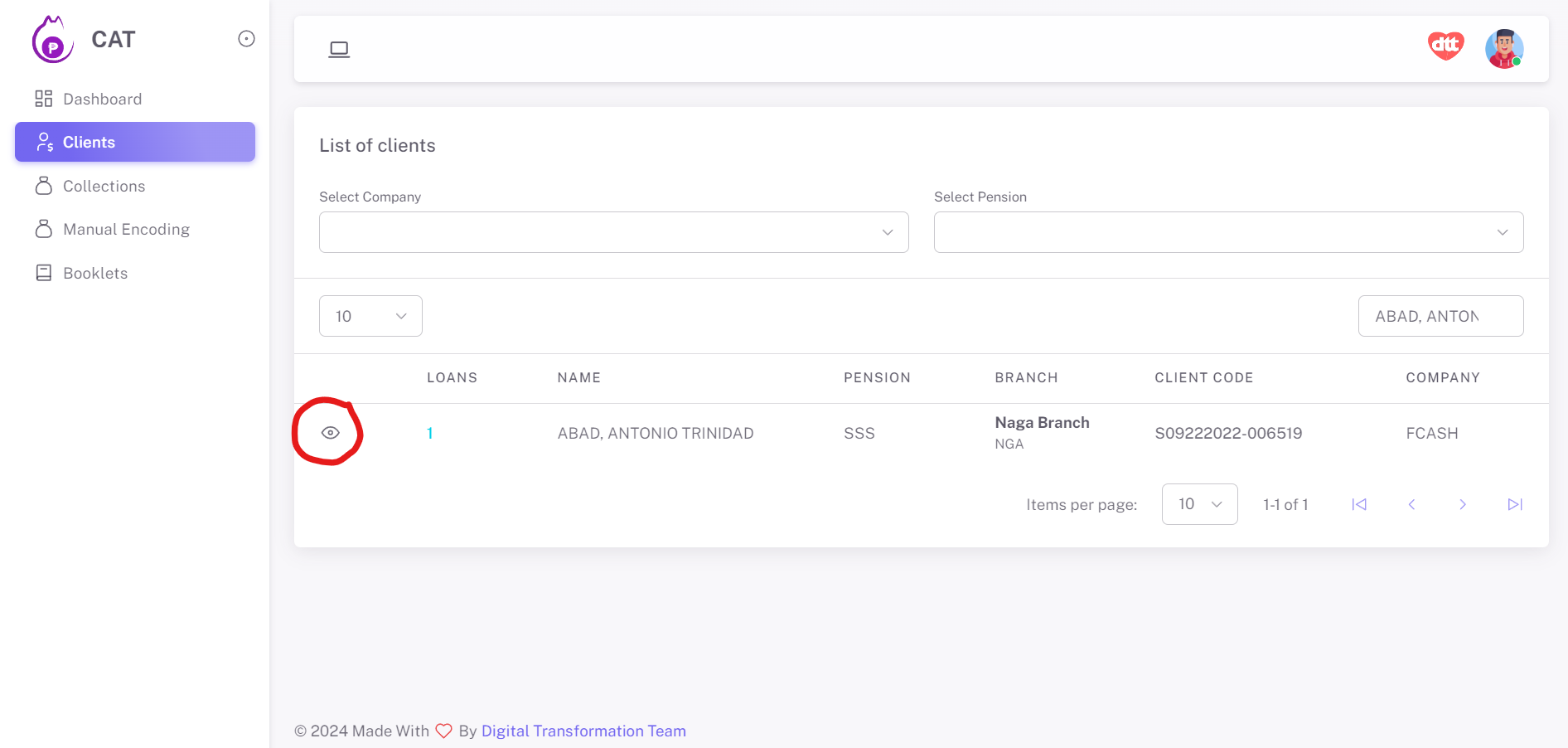
¶ 3. Find the PNNumber with collection and click the "Dollar" icon
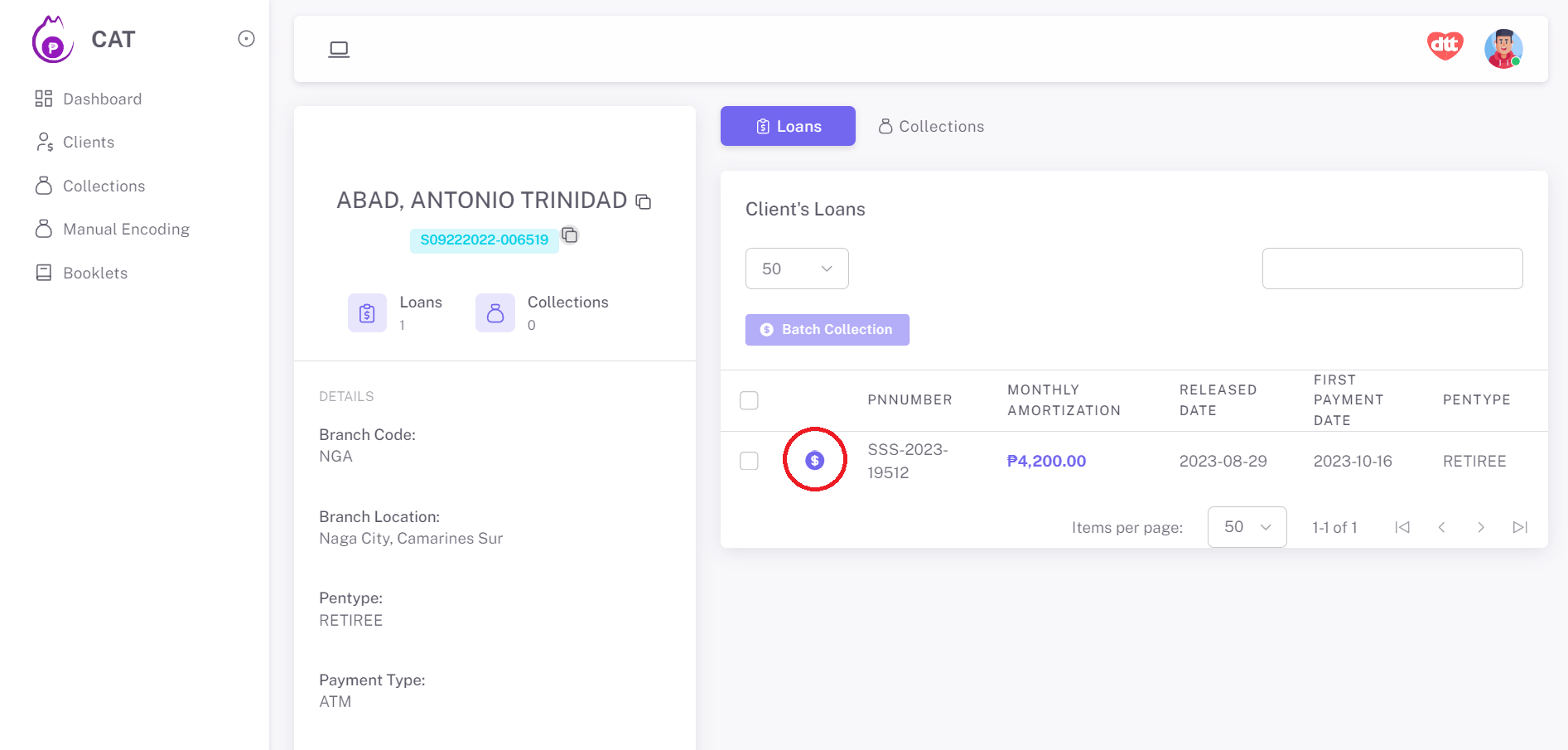
¶ 4. Select if Collection is Undeposited, Deposited or Cancelled
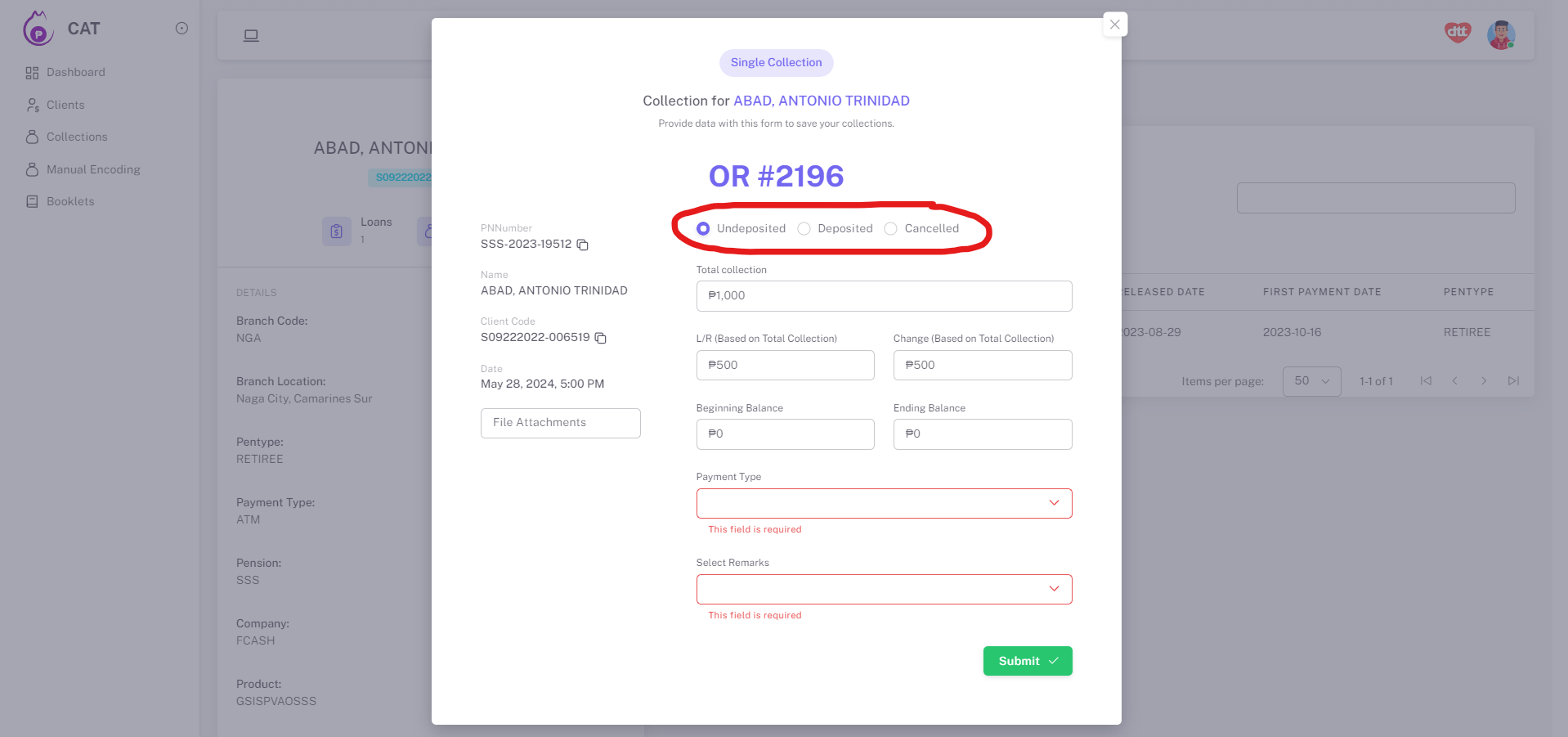
¶ 4.1 If Deposited, select if Payment, Others w/ OR or Others w/o OR, then fill up the Deposit Bank
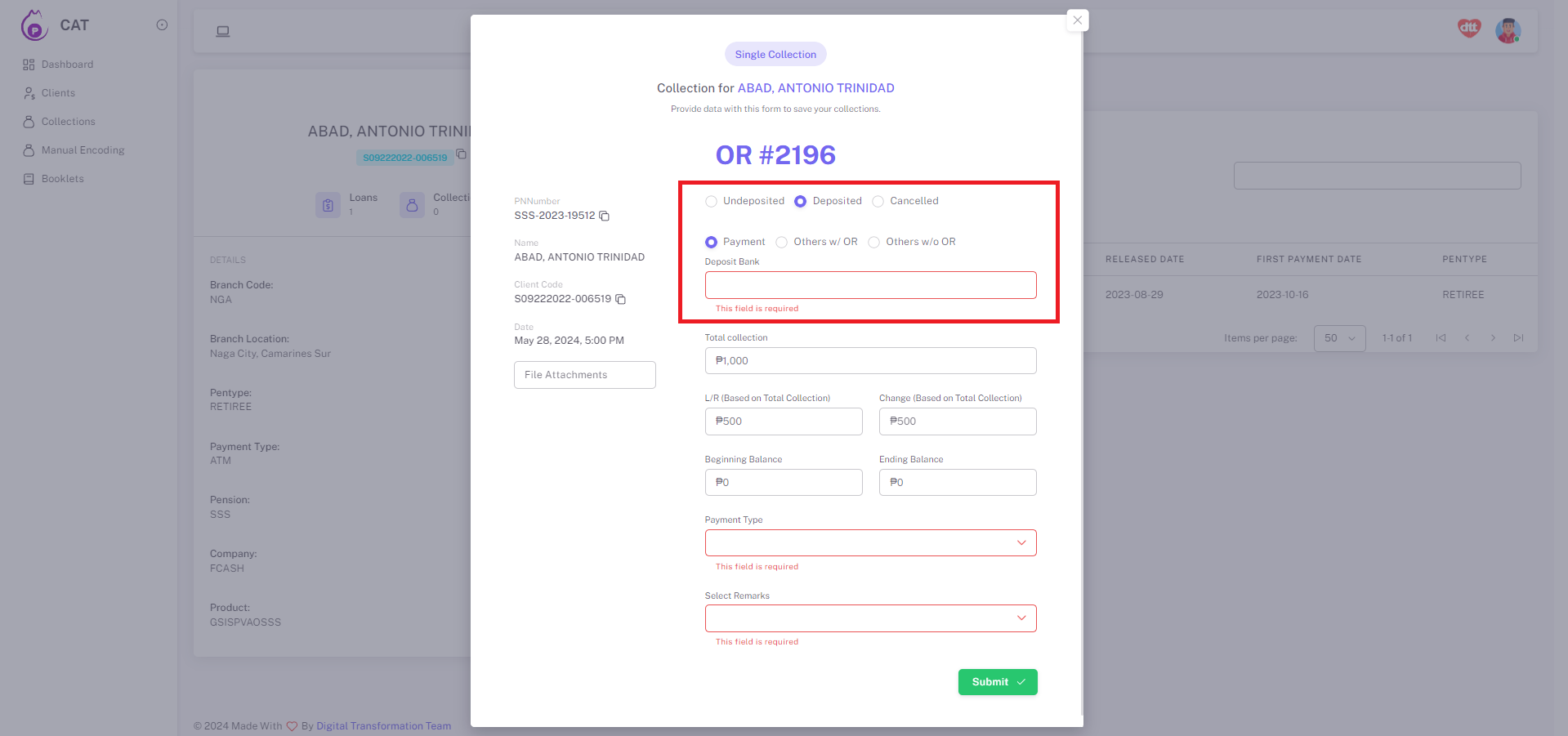
¶ 5. Input the Total Collection, L/R and Change
The Total Collection must be the sum of L/R and Change. Form cannot be submitted if this condition has not been met.
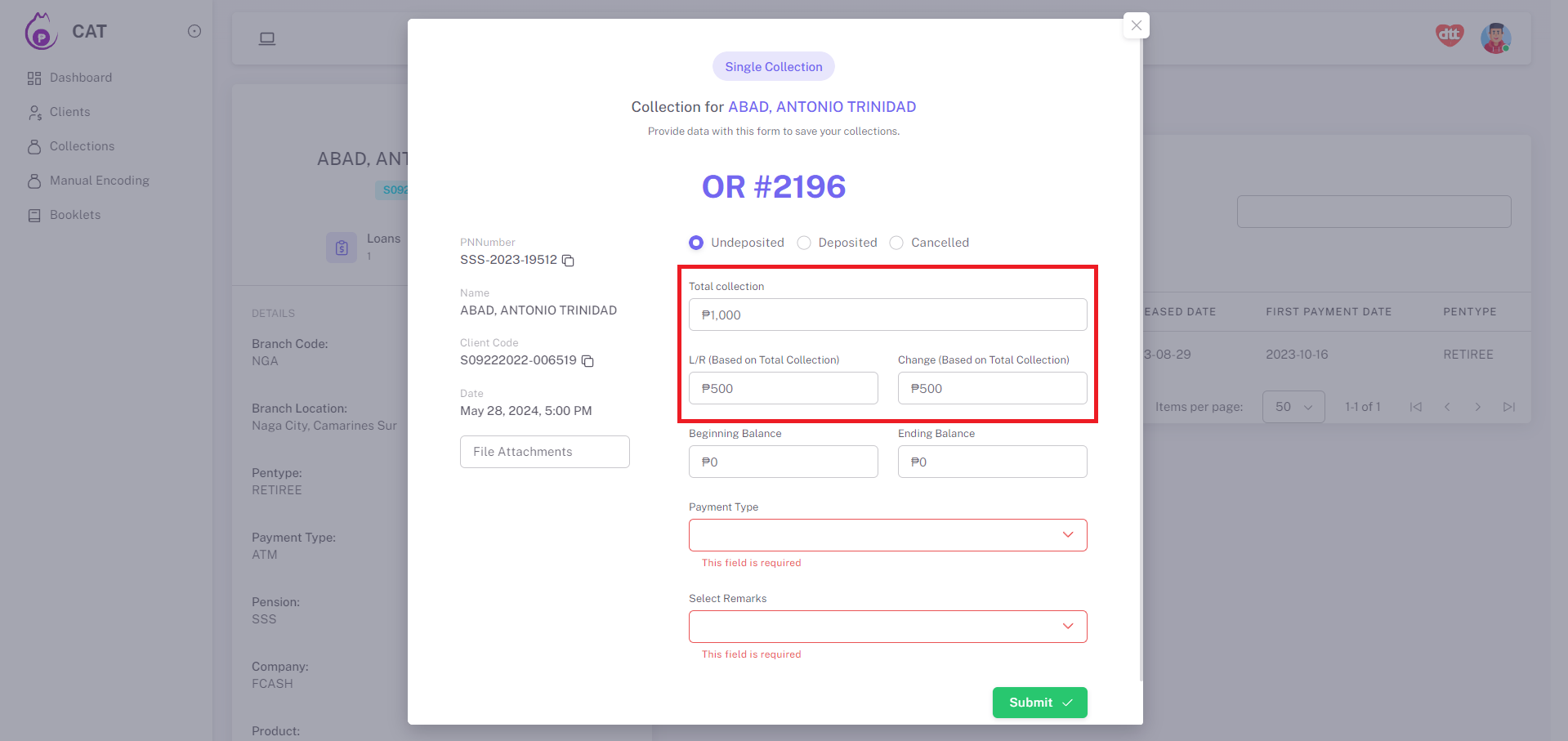
¶ 6. Input Beginning and Ending Balance
These amounts can be equal to zero. Form can be submitted even if the amounts are zero.
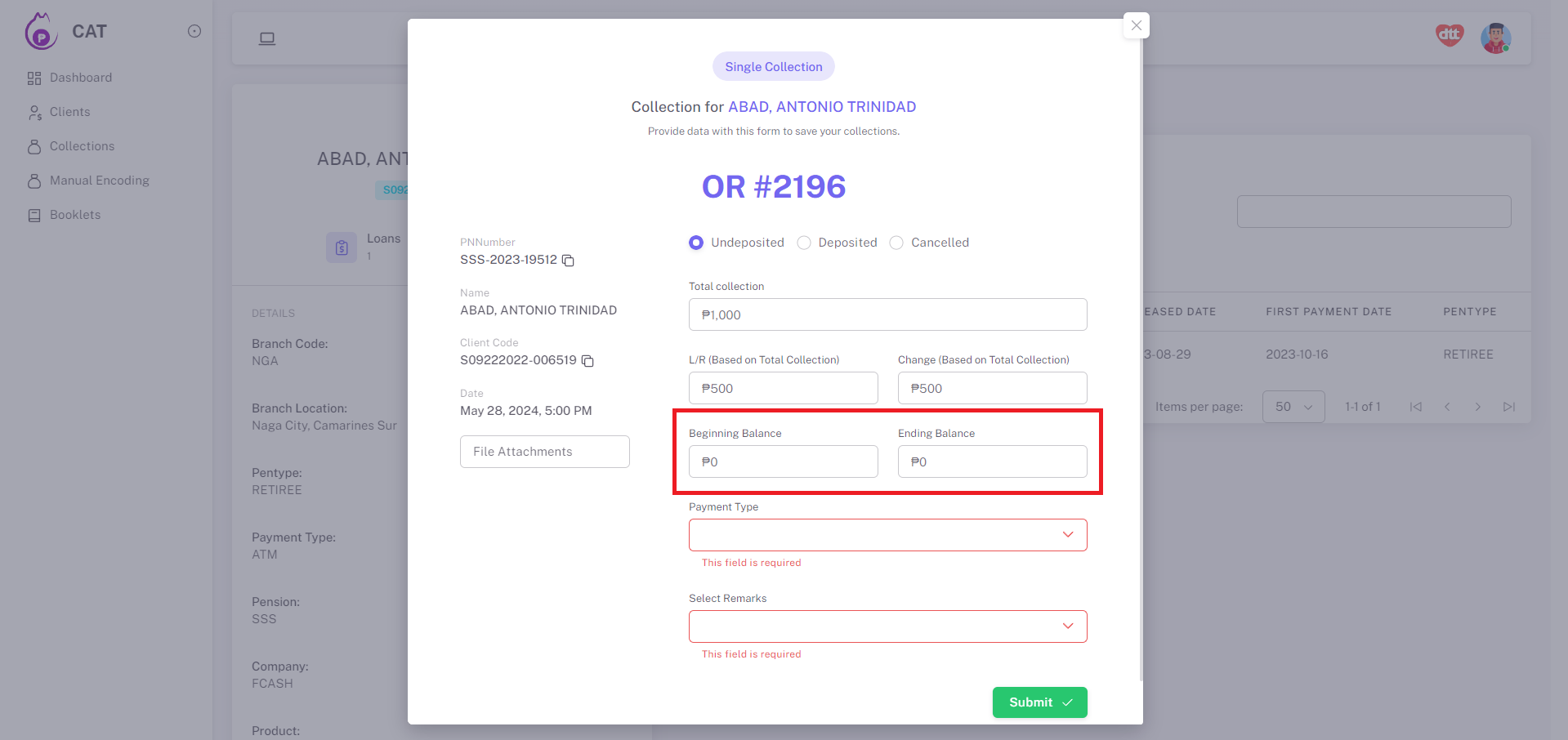
¶ 7. Select Payment Type
Choose payment type if ATM, Passbook or Cash Payment.
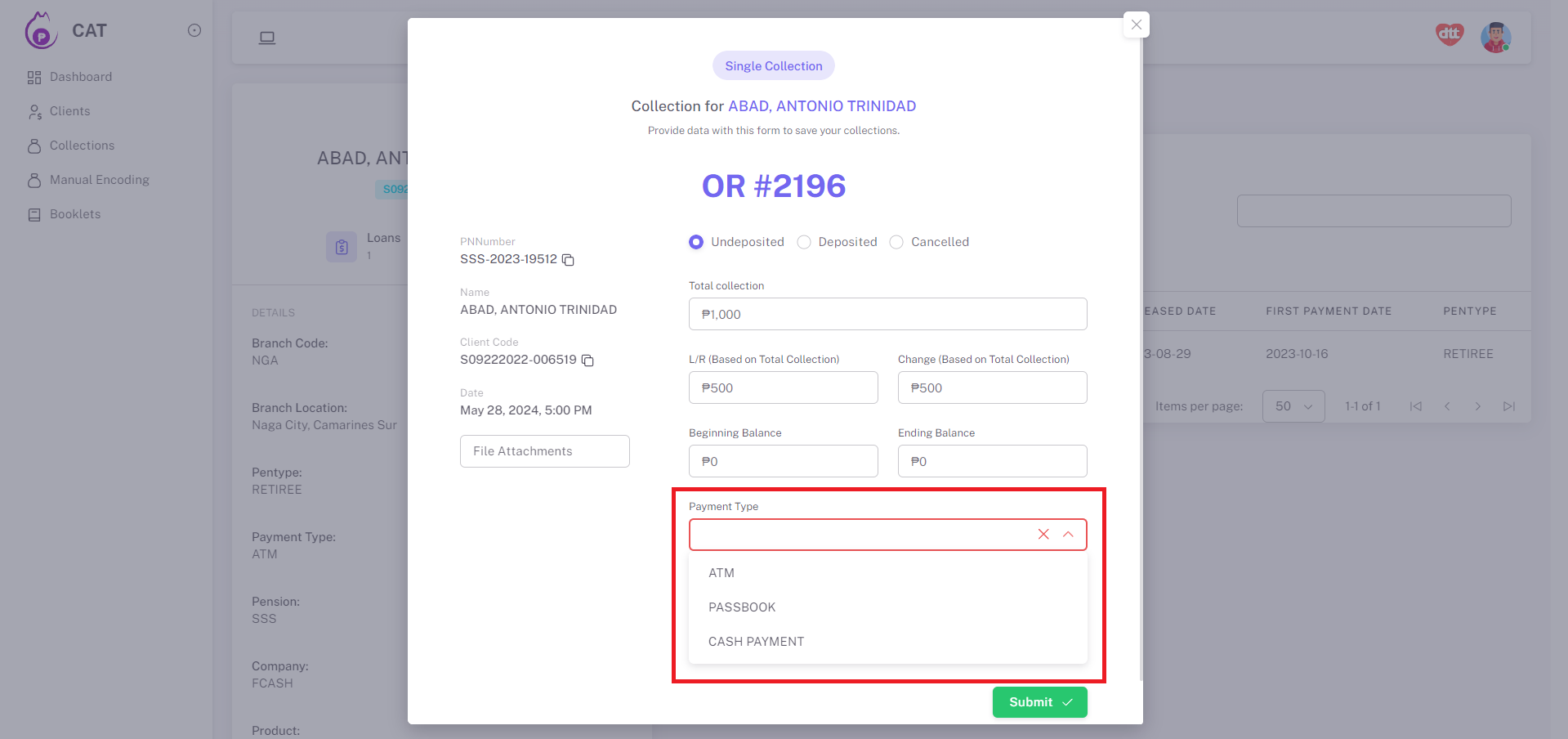
¶ 8. Select Remarks
Choose the appropriate remarks.
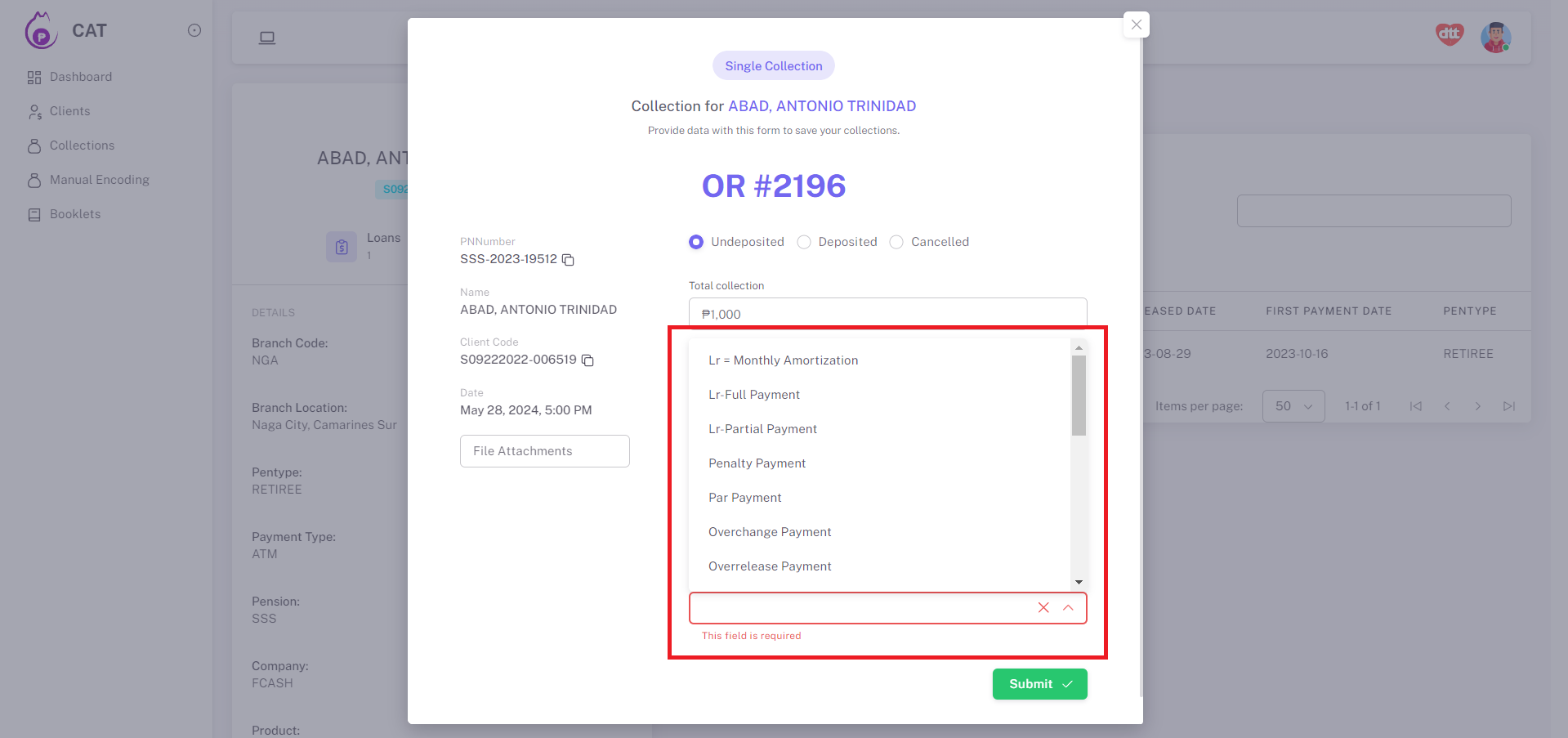
See below list of remarks, and their respective descriptions.
| Remarks | Description |
|---|---|
| Cancelled Loan | |
| Cancelled Loan Payment | |
| Change Only | |
| Excess CA/Funds (No OR Needed) | |
| Loan Balance Payment | |
| LR = Advance Payment | |
| LR = Full Payment | |
| LR = Monthly Amortization | |
| LR = Partial Payment | |
| LR = Payment for Short Collection | |
| Overchange Payment | |
| Overrelease Payment | |
| Palawan Changes Payment | |
| Palawan Charges Payment (Cancelled Loan) | |
| Palawan Charges Payment (Edit Name) | |
| PAR Payment | |
| Penalty Payment | |
| Refund (New Loan) | |
| Refund (Preterm) | |
| Remittance (GSIS Loan / SSS Loan) |
¶ 9. Attach photo of the OR Slip
Attach photo of the OR Slip then click save. Except Beginning Balance and Ending Balance, all the fields are required. Form cannot be submitted without filling them.
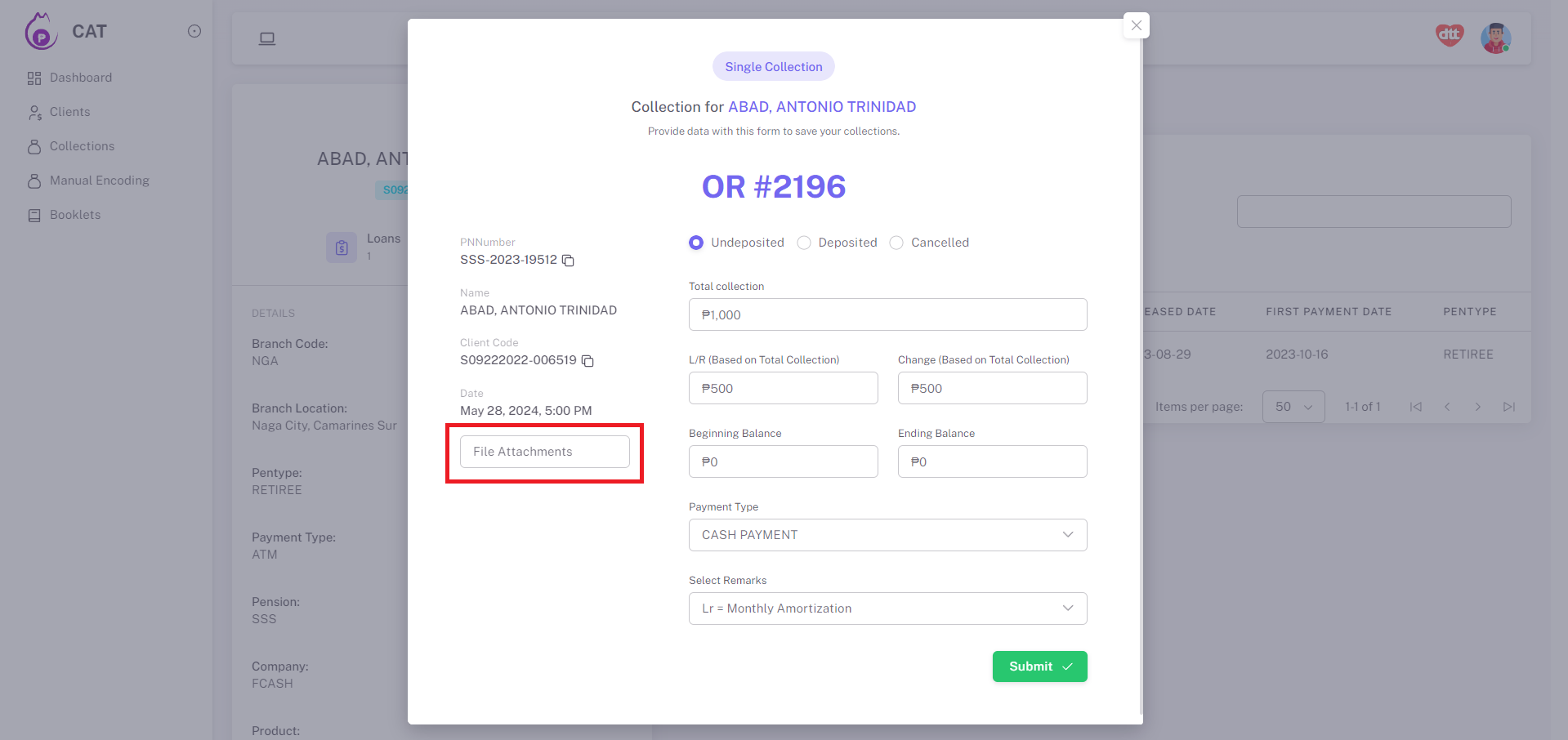
¶ How to submit multiple collections per client?
Multiple collections can also be made by ticking the checkboxes at the left side of the dollar icons. For this, you have to click the Batch Collections button above.
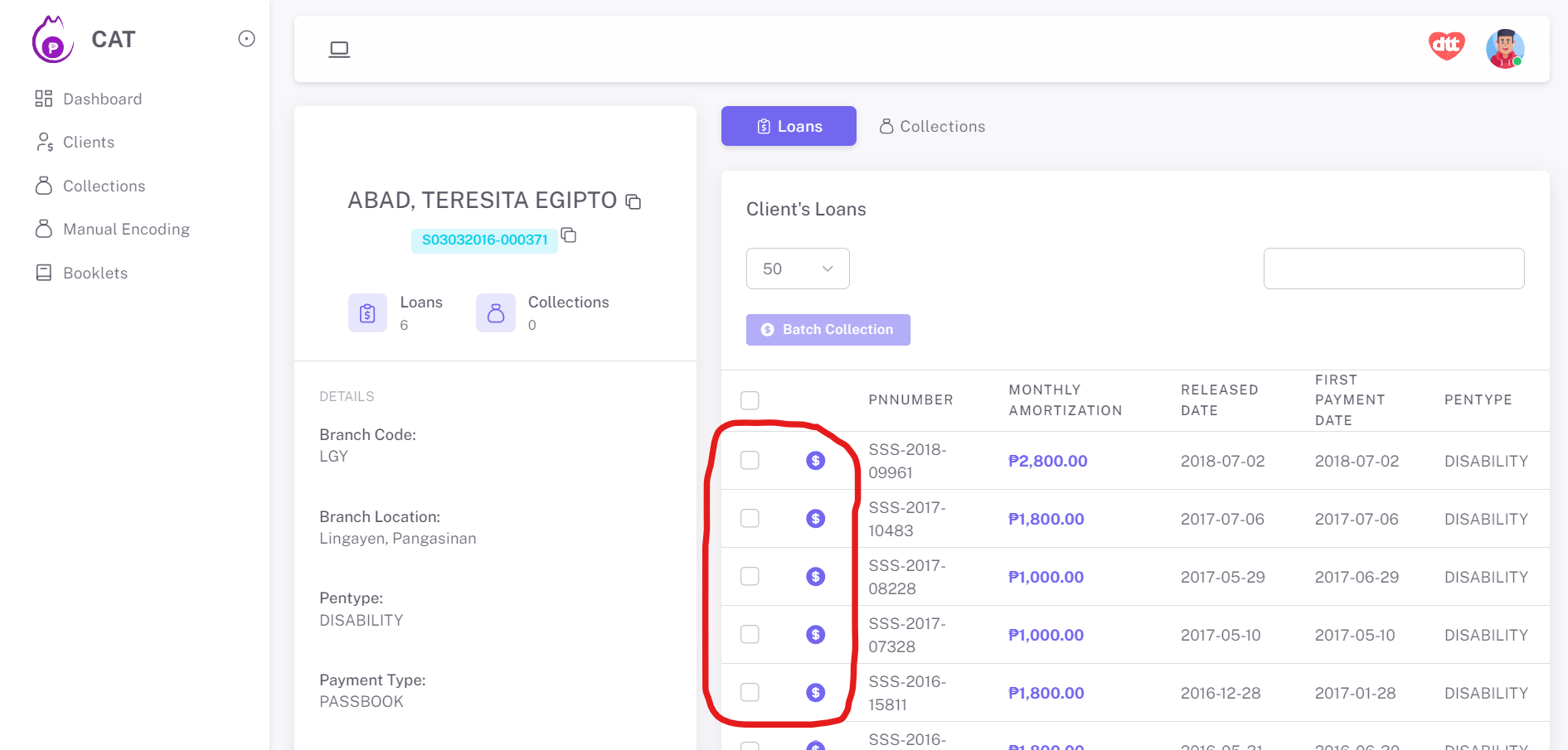
¶ Collections
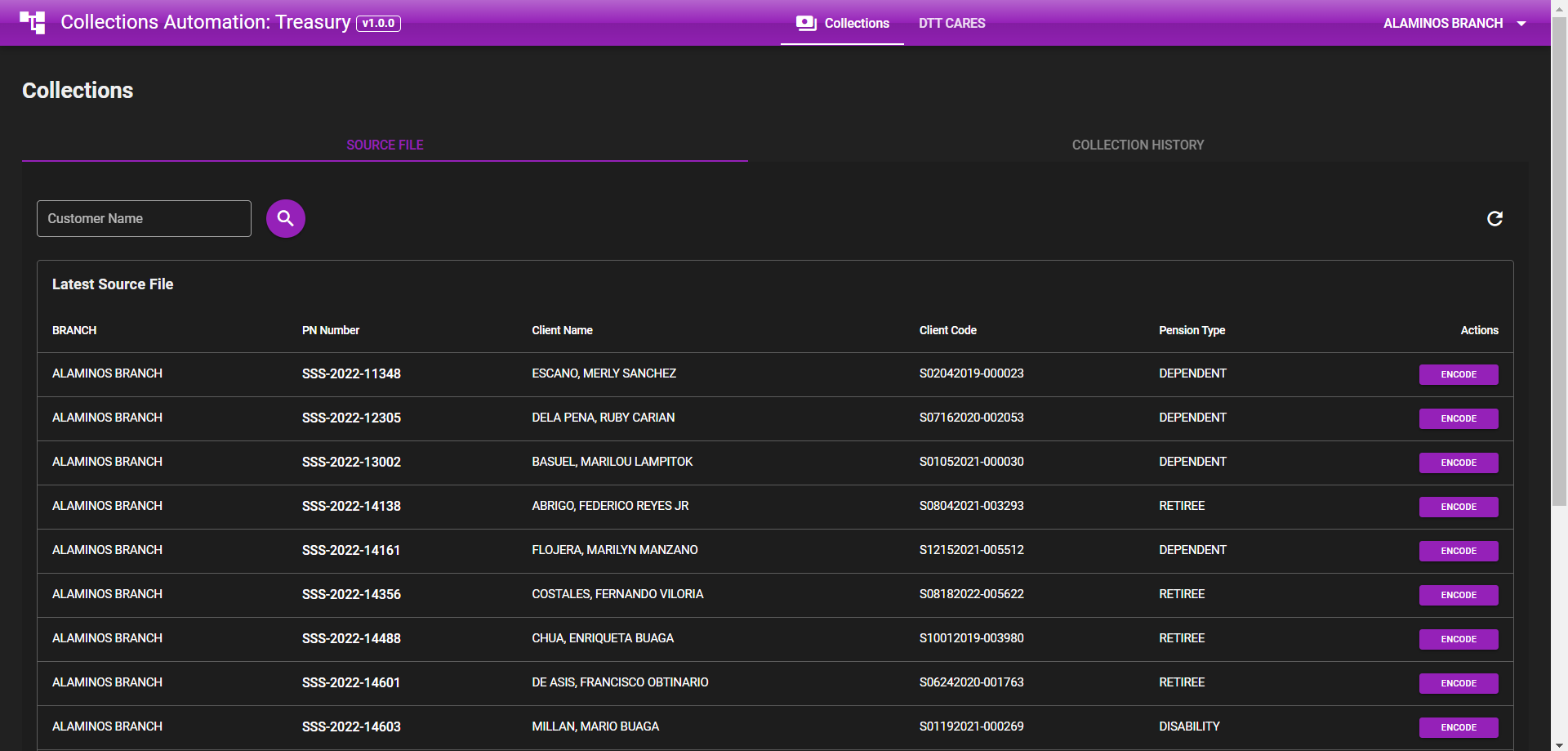
Upon logging in, branch users will be directed to the Source File tab. There is also a Collection History tab where branch users can oversee all their own collection submissions. These features allows them to:
- View all their own submitted collections in table view showing the branch, pnnumber, client name, client code, pension type, and actions the user can make.
- Send collection details along with attachments and automated OR#.
- Filter submissions by date to access specific records.
- Download collection data for record-keeping.
¶ Submit Collection
¶ Search for Client Names
In the Source File view, branch user can search for client names within the branch's area. This helps the branch user to locate clients easily.
¶ Select the Correct PNNUMBER
Choose the correct PNNUMBER associated with the client. This ensures that the collection details are attributed to the right client.
¶ Collection Form
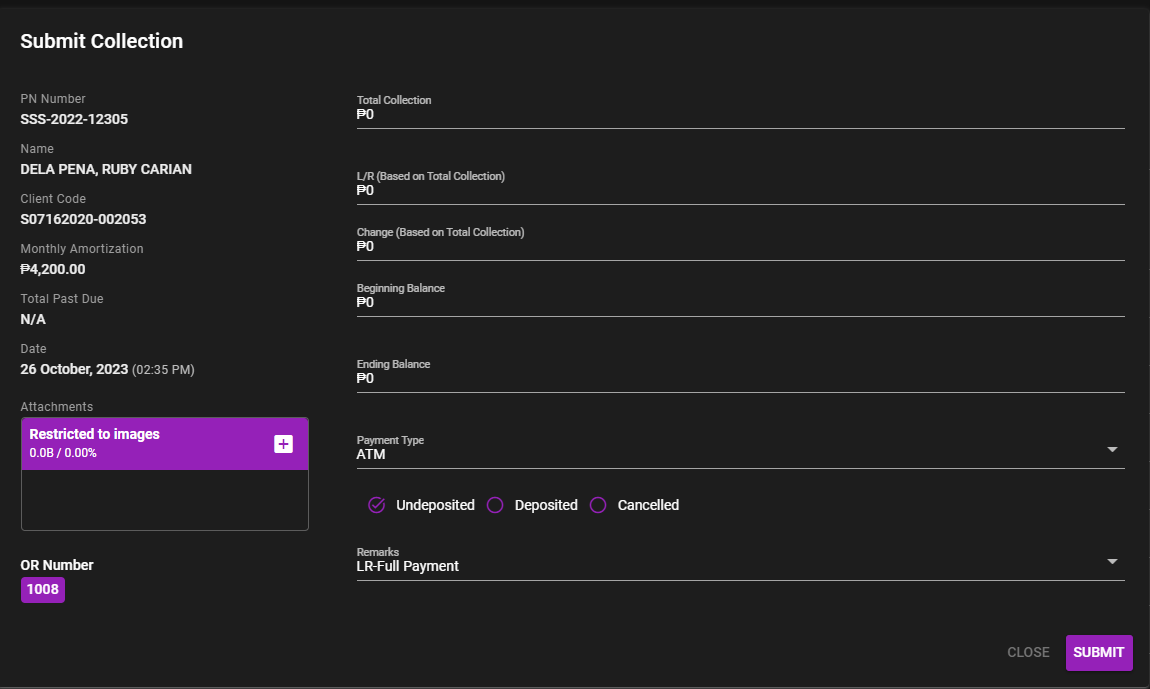
Upon selecting the PNNUMBER, click the Encode button, a collection form will open, allowing the branch user to input the necessary collection details. The form includes the following required fields:
PN NUMBER
Name
Client Code
Monthly Amortization
Total Past Due
Date
Attachments (Restricted to Images)
Total Collection
LR (Based on Total Collection)
CHANGE (Based on Total Collection)
Beginning Balance
Ending Balance
Payment Type (Dropdown) - ATM / PASSBOOK / CASH PAYMENT
Deposited / Undeposited / Cancelled (Checkbox), fill in the Deposit Bank details if deposited.
Remarks: see dropdown list below:
- LR-Full Payment
- LR-Partial Payment
- Penalty Payment
- PAR Payment
- Overchange Payment
- Overrelease Payment
- Palawan Charges Payment
- Loan Balance Payment
- Excess CA/Funds (NO OR Needed)
- Remittance (GSIS loan/SSS Loan)
- Refund (new loan)
- Cancelled Loan
¶ Rules for Collection Submission
- Undeposited Collections
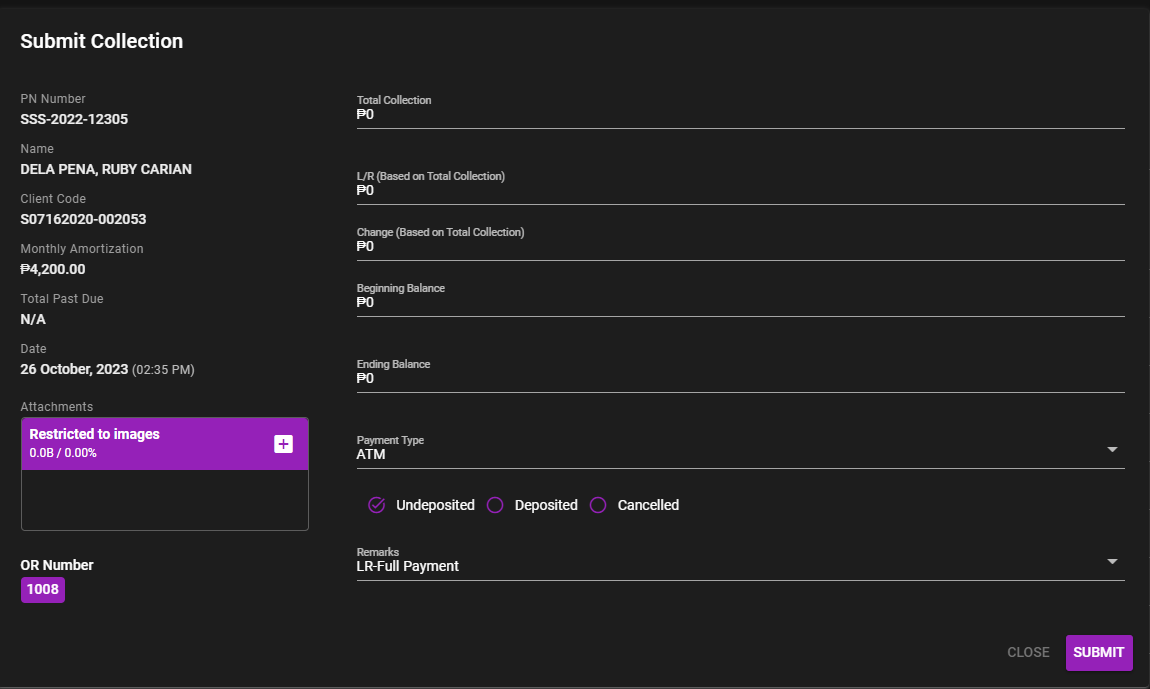
Undeposited Collections can be submitted with or without attached images. OR# is continuously running.
Always check the OR# in your slip. It has to match the OR# in the encoding window.
- Deposited Collections
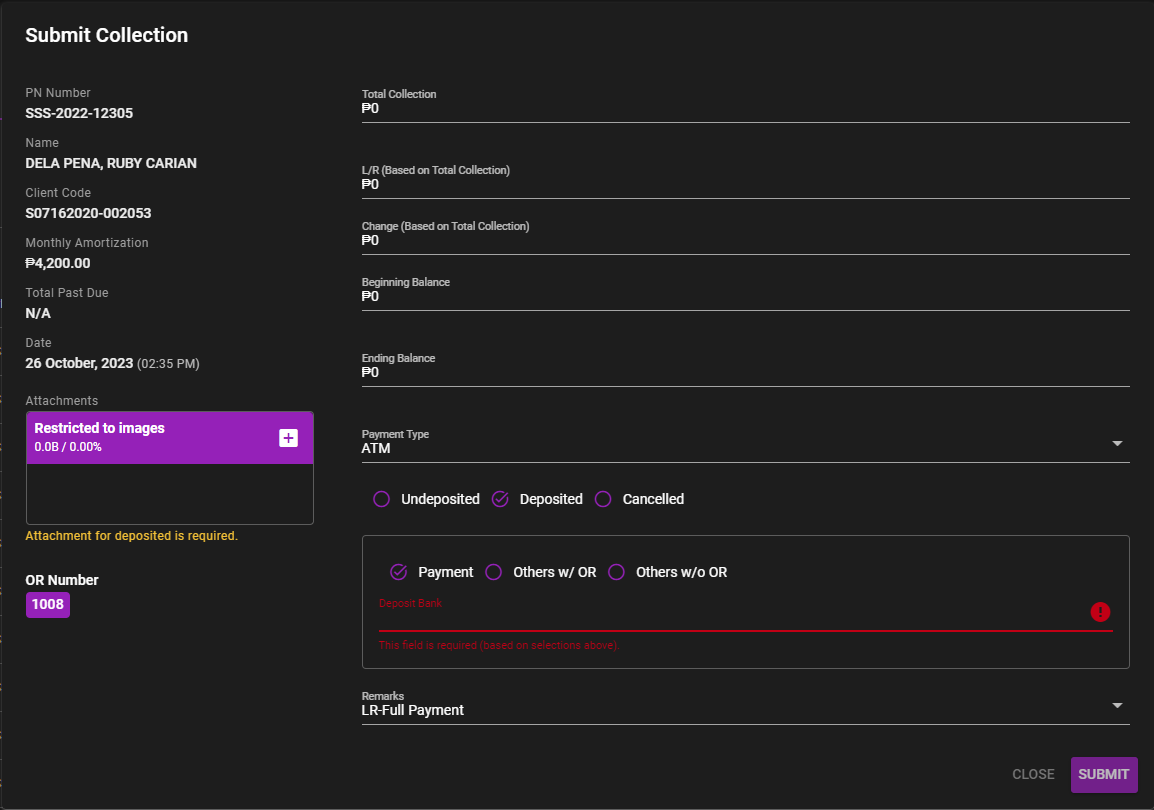
Deposited Collections can not be submitted without attached images. OR# is continuously running.
Always check the OR# in your slip. It has to match the OR# in the encoding window.
- Deposited Collections (Other Banks with OR#)
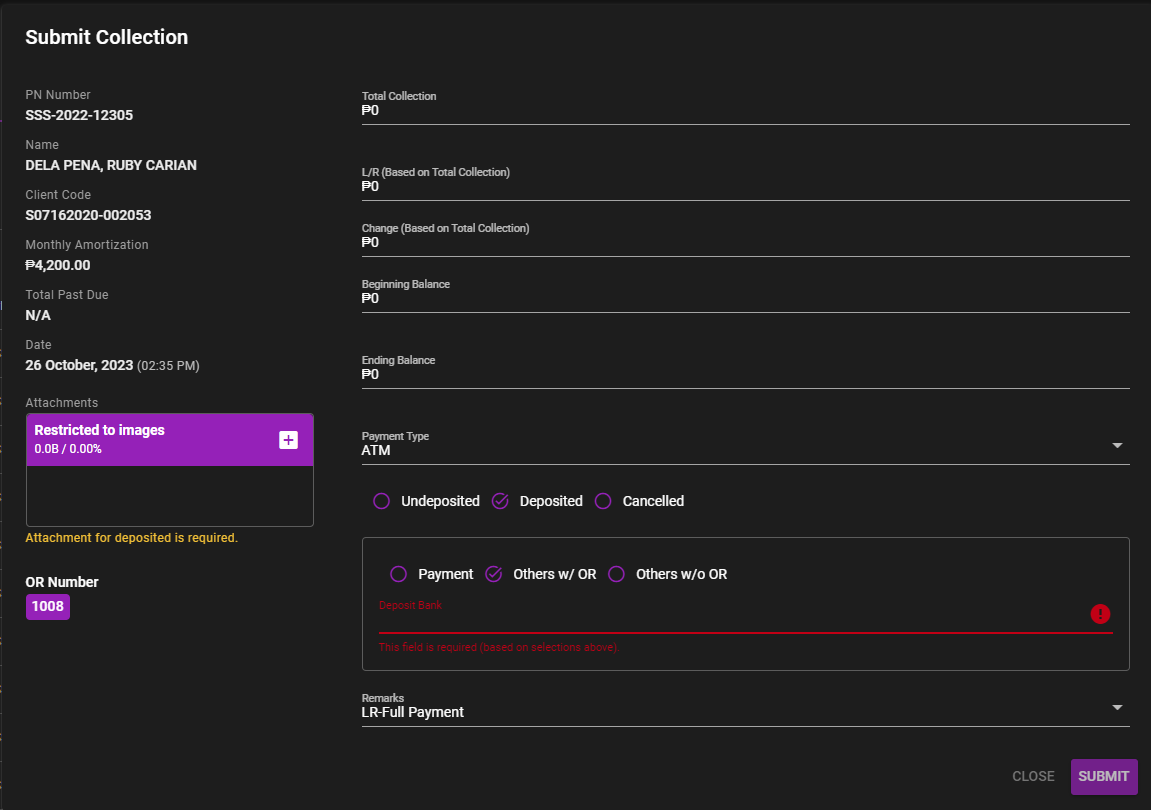
Deposited Collections (Other Banks with OR#) can not be submitted without attached images. OR# is continuously running.
Always check the OR# in your slip. It has to match the OR# in the encoding window.
- Deposited Collections (Other Banks without OR#)
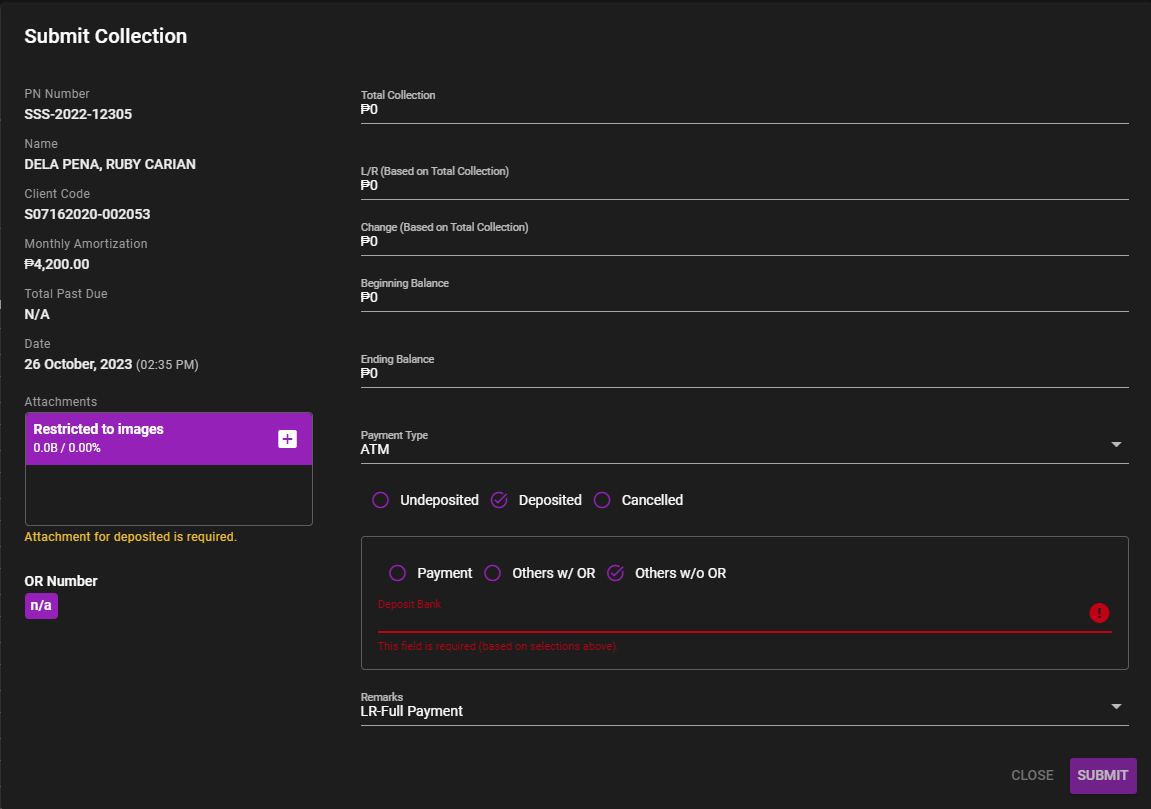
Deposited Collections (Other Banks without OR#) can not be submitted without attached images. OR# in this option is not running. As per image above, the OR# is n/a. - Cancelled OR#
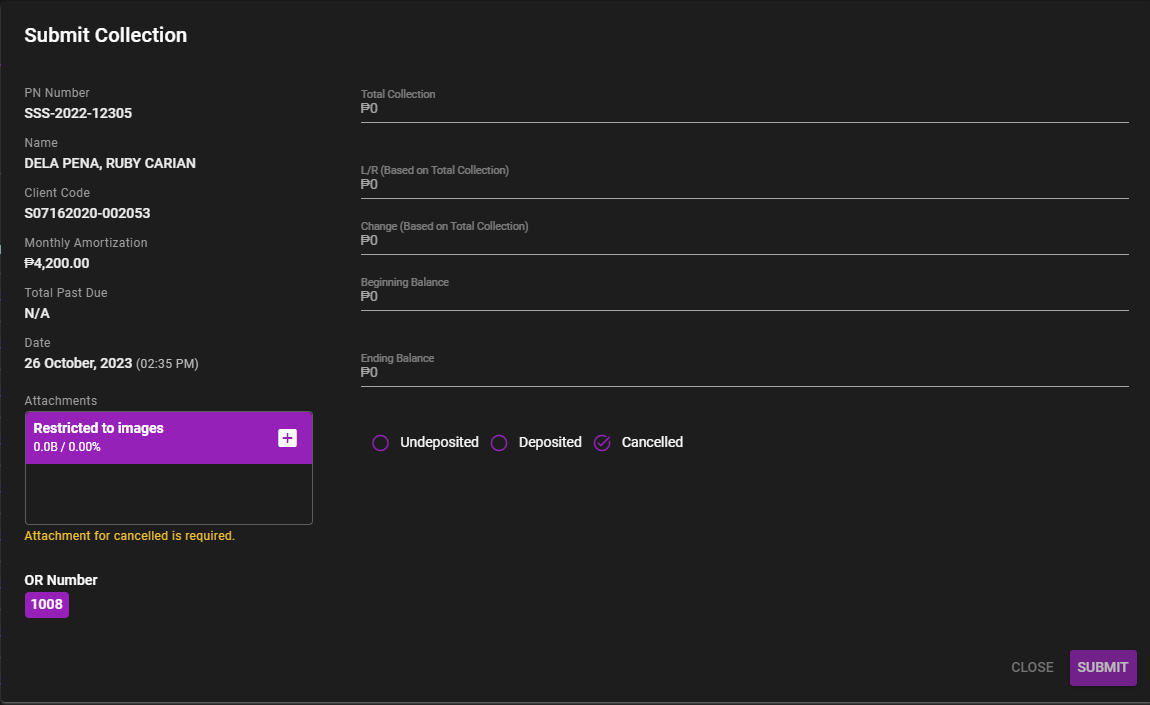
Cancelled OR# can be submitted only with an attached image. This is only used for slips with OR# that are cancelled or not to be used for specific reasons.
Always check the OR# in your slip. It has to match the OR# in the encoding window.
- Unbalanced LR
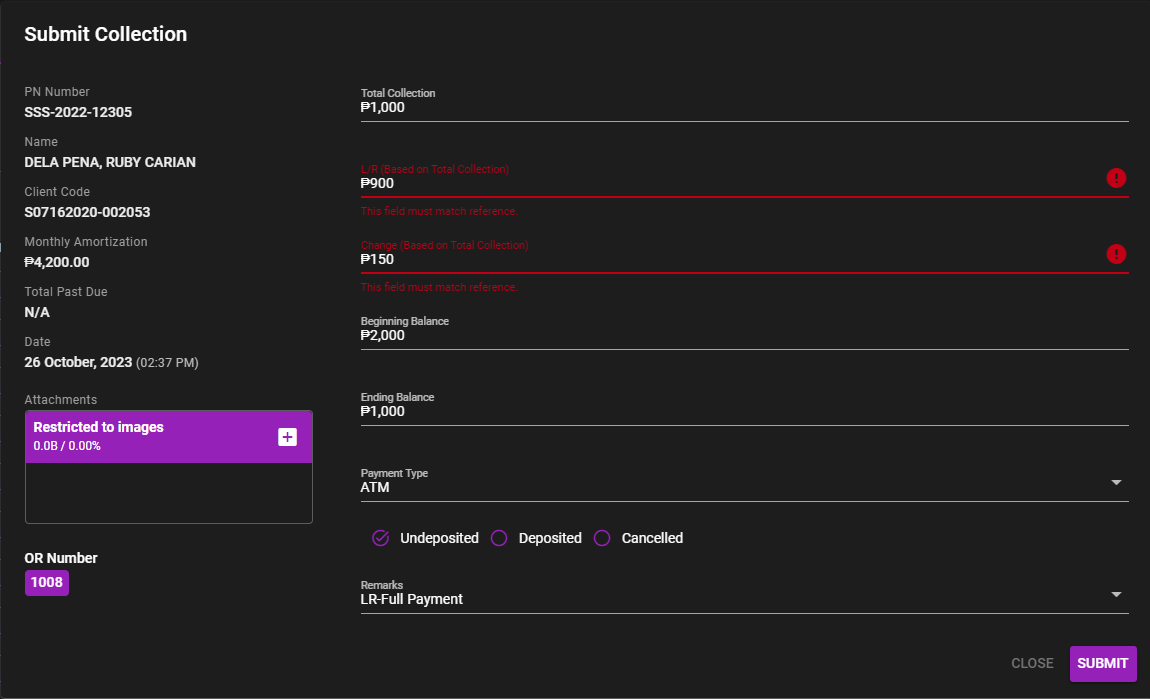
Any collections (undeposited or deposited) cannot be submitted if the LR is not balanced. Always check the values in the input fields before submitting the collection.
Once the details has been checked, click the Submit button to complete the submission.
¶ Collection History
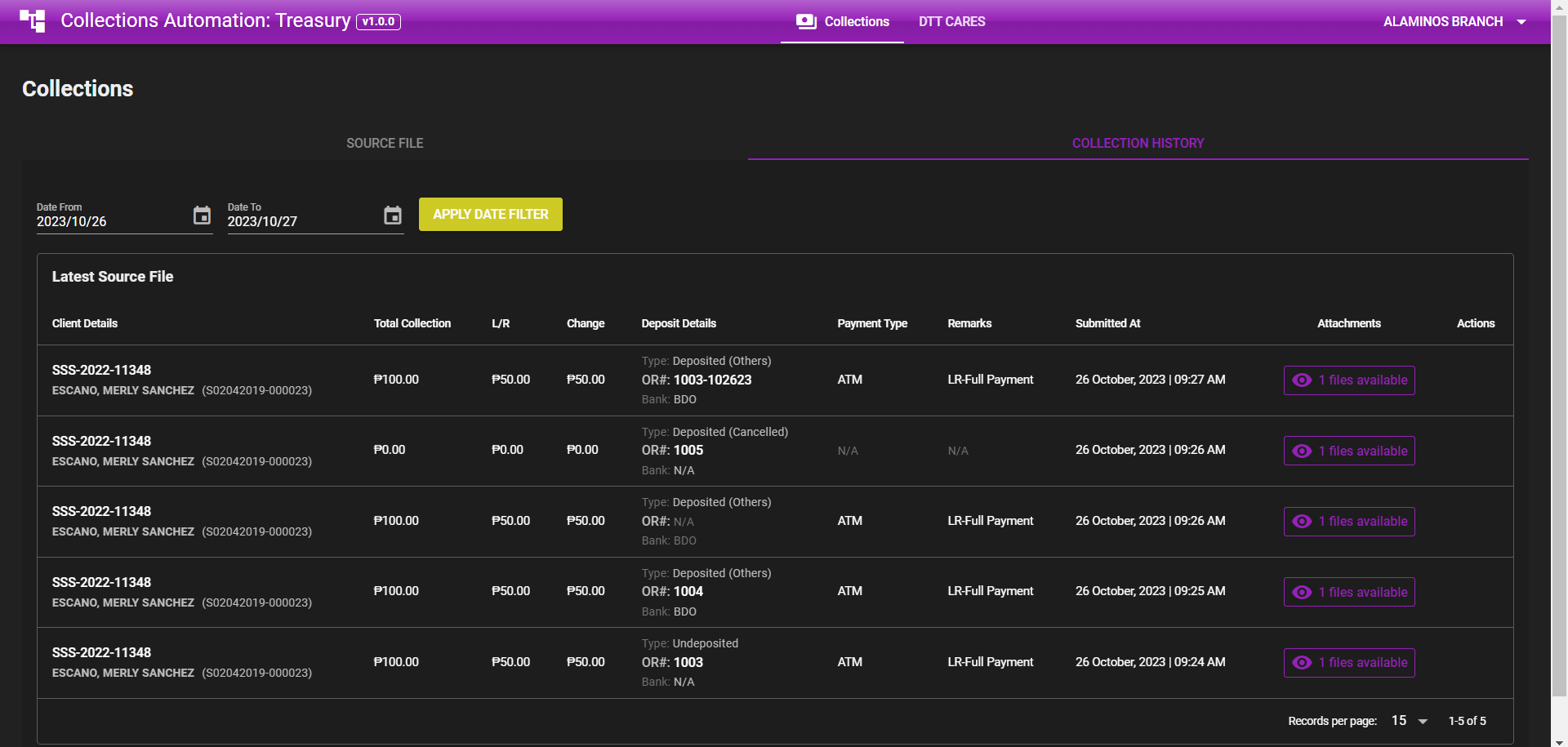
In the Collection History view, the branch user can access record/s of all the collection submissions made. This feature allows them to:
- View all their own submitted collections in table view showing the branch, pnnumber, client name, client code, pension type, and actions the user can make.
- Filter submissions by date to retrieve specific records.
- Download submission data for records keeping.
This documentation provides a comprehensive guide for branch users on how to effectively use their branch accounts within the CAT system. It covers essential functions related to collections management.
¶ Contact and Support
If you encounter any issues or have questions about your branch account, please don't hesitate to contact your administrator for assistance. For bugs and new feature requests, click DTT CAREs.